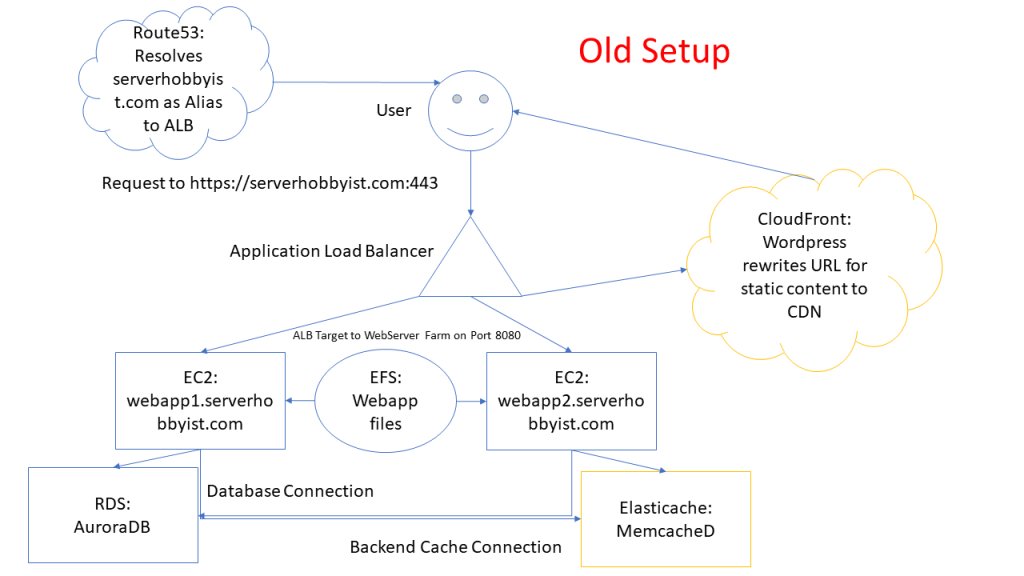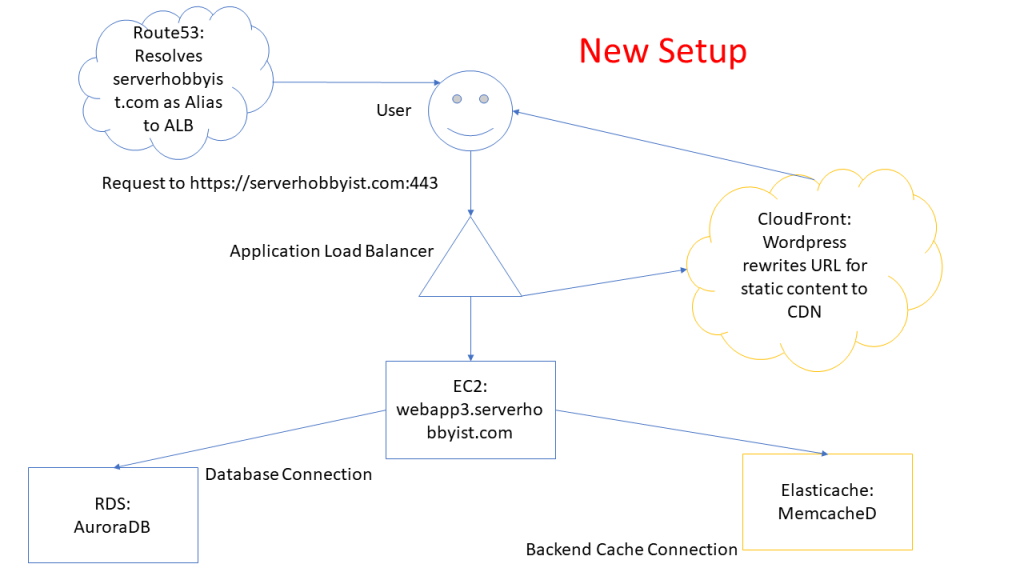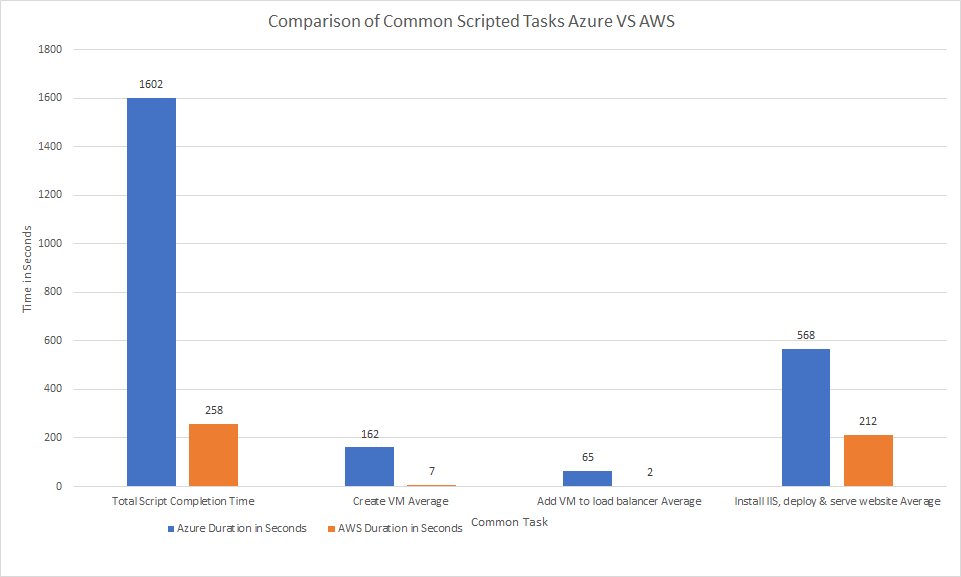As a follow on to my script that deploys a cluster of two load balanced Windows servers, installs IIS, and deploys a website for Azure, I created a similar script to do so in AWS. A few things of note that I feel makes AWS’s script better.
- Certain tasks are non blocking and do not wait for the action to complete. I added wait states in the script to make sure time comparisons are true.
- AWS actions are much faster. On average in my script it takes Azure 65 seconds to add a VM to a load balancer where in AWS its an average of 2 seconds.
- AWS’s CLI allows for multiple instance IDs to be provided per command to increase efficiency even though my script doesn’t really take advantage of this which provides a more true comparison since I don’t think Azure’s CLI or PowerShell module allows for this.
Here is the script:
#This script creates a number of Windows VMs, installs IIS, a simple webpage, and places them behind a load balancer
#run this if needed
#aws configure
function elapsedTime {
$CurrentTime = $(get-date)
$elapsedTime = $CurrentTime - $StartTime
$elapsedTime = [math]::Round($elapsedTime.TotalSeconds,2)
Write-Host "Elapsed time in seconds: " $elapsedTime -BackgroundColor Blue
}
#Captures start time for script elapsed time measurement
$StartTime = $(get-date)
#Sets "Constants" to be used to create VMs
$imageID = "ami-0182e552fba672768" #Amazon's provided windows 2019 datacenter base
$subnet = "subnet-000000000" #my subnet for us-east-2a
$securityGroup = "sg-00000000" #My network security baseline
$instanceType = "t2.medium" #Instance size, 2 vCPUs, 4 GB RAM
$keyPair = "ServerHobbyist" #Keypair to retreive administrator password
$instanceName = "WebWinApp" #sets base name
$class = "disposable" #sets class tag as disposable for easier identification and cleanup
#creates load balancer
$lbName = "WinWebLB1"
Write-Host "Creating Loadbalancer $($LbName)"
aws elb create-load-balancer `
--load-balancer-name $lbName `
--listeners "Protocol=HTTP,LoadBalancerPort=80,InstanceProtocol=HTTP,InstancePort=80" `
--subnets $subnet `
--security-groups $securityGroup
aws elb add-tags --load-balancer-name $lbName --tags Key=Class,Value=$class #tags elb with disposable class
aws elb configure-health-check --load-balancer-name $lbName --health-check Target=HTTP:80/,Interval=5,UnhealthyThreshold=2,HealthyThreshold=2,Timeout=3 #sets a lower threshold for health checks
Write-Host "Load Balancer $($Lbname) created"
elapsedTime
$serverCount = 2 #how many VMs to deploy
$instancesDeployed = New-Object System.Collections.Generic.List[System.Object] #creates array list that will contain instance IDs deployed
for ($i=1; $i -le $serverCount; $i++){
$instanceNameTag = $instanceName + $i
Write-Host "Creating VM $($instanceNameTag)"
$instance = aws ec2 run-instances `
--image-id $imageID `
--count 1 `
--instance-type $instanceType `
--key-name $keyPair `
--security-group-ids $securityGroup `
--subnet-id $subnet | ConvertFrom-Json
aws ec2 create-tags --resources $instance.instances.InstanceId --tags Key=Name,Value=$instanceNameTag #tags instance with name
aws ec2 create-tags --resources $instance.instances.InstanceId --tags Key=Class,Value=$class #tags instance with name
$instancesDeployed.Add($instance.Instances.InstanceId)
Write-Host "VM $($instanceNameTag) created"
elapsedTime
}
Start-Sleep -Seconds 15
#Checks to make sure each instance deployed from above is in a running state, otherwise it can't recieve the IAM role.
foreach ($instanceDeployed in $instancesDeployed){
$instance = aws ec2 describe-instances --instance-ids $instanceDeployed | ConvertFrom-Json
$InstanceTags = $Instance.Reservations.Instances.Tags
$InstanceName = $InstanceTags | Where-Object {$_.Key -eq "Name"}
$InstanceName = $InstanceName.Value
Write-Host "Checking if instance $($InstanceName) is ready to receive IAM role for SSM"
while ($instance.Reservations.Instances.State.Name -ne "running") {
Write-Host "Instance $($InstanceName) not ready. Waiting to check again"
sleep 5
Write-Host "Checking if instance $($InstanceName) is ready to receive IAM role for SSM"
$instance = aws ec2 describe-instances --instance-ids $instanceDeployed | ConvertFrom-Json
}
Write-Host "Instance $($InstanceName) is now ready, assigning role"
elapsedTime
aws ec2 associate-iam-instance-profile --instance-id $instanceDeployed --iam-instance-profile Name=AmazonSSMRoleForInstancesQuickSetup
}
Start-Sleep -Seconds 15
#Checks to make sure each instance deployed from above has the SSM agent. Otherwise commands can't be sent through AWS's orchestration system
foreach ($instanceDeployed in $instancesDeployed){
$instance = aws ec2 describe-instances --instance-ids $instanceDeployed | ConvertFrom-Json
$InstanceTags = $Instance.Reservations.Instances.Tags
$InstanceName = $InstanceTags | Where-Object {$_.Key -eq "Name"}
$InstanceName = $InstanceName.Value
Write-Host "Checking if instance $($InstanceName) has receieved the system management agent"
$ssmTest = aws ssm list-inventory-entries --instance-id $instanceDeployed --type-name "AWS:InstanceInformation" | ConvertFrom-Json
while ($ssmTest.Entries.AgentType -ne "amazon-ssm-agent"){
$ssmTest = aws ssm list-inventory-entries --instance-id $instanceDeployed --type-name "AWS:InstanceInformation" | ConvertFrom-Json
Write-Host "Instance $($InstanceName) has not yet received the SSM agent"
start-sleep -Seconds 5
}
Write-Host "Instance $($InstanceName) has received the SSM agent. Proceeding to next instance or step."
elapsedTime
}
#Installs IIS and deploys website
foreach ($instanceDeployed in $instancesDeployed){
Write-Host "Sending command to install IIS and deploy website on $($instanceDeployed)"
aws ssm send-command `
--document-name "AWS-RunPowerShellScript" `
--parameters commands=['Add-WindowsFeature Web-Server; Invoke-WebRequest -Uri "https://serverhobbyist.com/deployment/index.html" -OutFile "c:\inetpub\wwwroot\index.html"'] `
--targets "Key=instanceids,Values=$($instanceDeployed)" `
--comment "Installs IIS"
Write-Host "Command sent to $($instanceDeployed)"
elapsedTime
}
#adds VMs to load balancer
foreach ($instanceDeployed in $instancesDeployed){
Write-Host "Registering instance $($instanceDeployed) with LB"
aws elb register-instances-with-load-balancer --load-balancer-name $lbName --instances $instanceDeployed #registers instance with load balancer
Write-Host "Registered instance $($instanceDeployed) with LB"
elapsedTime
}
Write-Host "Checking if website is ready to be served from load balancer"
$lbURL = aws elb describe-load-balancers --load-balancer-name $lbName | ConvertFrom-Json
$lbURL = "http://" + $lbUrl.LoadBalancerDescriptions.CanonicalHostedZoneName
$check = $false
while ($check -eq $false){
try {
$check = $true
$result = invoke-webrequest -uri $lbURL -UseBasicParsing -TimeoutSec 20
}
catch {
$check = $false
Write-Host "Website failed to load. Trying again"
Start-Sleep -Seconds 5
}}
Write-Host "Website is now loading at $lbURL"
elapsedTime
Write-Host "Script completed" -BackgroundColor Blue
elapsedTime